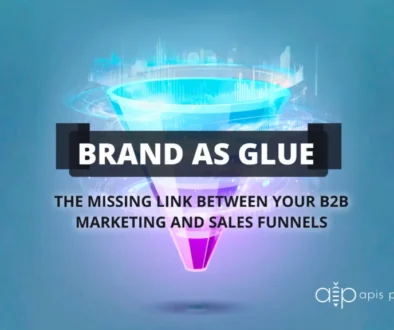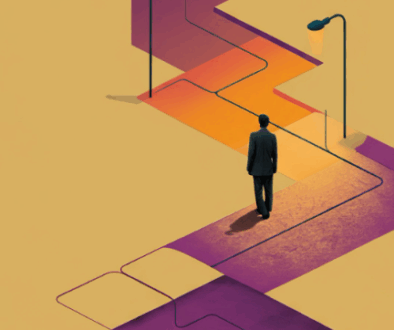Understanding Twitter Hashtags
Hashtags are one of the most important and efficient ways of organizing information on Twitter. Anyone can make a hashtag at any time, simply by typing a phrase of the form “#topic” in a tweet.
-
For example, if you were tweeting about reading this article, you might say “Reading #apisproductions article on using #hashtags with #twitter.” Then, anybody searching for #apisproductions, #hashtags, or #twitter would see your tweet.
-
After a hashtag has been created, other Twitter users can use that hashtag in their own tweets to add to the larger conversation about that topic. Hashtags can be as general as (#twitter) or as specific as (#twitterhowto). They are completely organic forms of organization, created and managed by Twitter users, not Twitter itself.
A Couple Rules about Twitter Hashtags
-
Make sure your spelling is correct and that there are no spaces between the words you wish to include in the hashtag. Capitalization, however, does not matter. Thus “#apisproductions”, “#Apisproductions”, and “#ApisProductions” will all produce the same result.
-
As a best practice, it’s recommended to use no more than two hashtags per tweet.
-
A tweet cannot contain punctuation or symbols.
Create Your Own Hashtag
The form for doing this is exactly the same as for including an already existing hashtag. Simply type a phrase of the form “#topic.” When you click “Tweet”, your new tweet will appear in your list of tweets, and the hashtag you created will appear in blue. Scroll over it and click on it to be redirected to the page for the hashtag. If you have really created a brand new hashtag, your tweet should be the only one on the page. Now, every time someone includes your hashtag in a tweet, it will be added to the page.
Include an Existing Hashtag in your Tweet
You can do this simply by typing a phrase of the form “#topic” within your tweet. After you click “Tweet,” your tweet will appear in your list of tweets with the hashtag in blue type. Scroll over the hashtag and click on it to go to the page for that hashtag. Your tweet will now appear when other users visit the hashtag page.
Navigate Twitter using Hashtags
Clicking on a particular hashtag (in blue) will send you to the search results page where you will see other tweets that contain that hashtag. Near the top of the page, you can select “Top”, which shows tweets containing the hashtag that has been retweeted numerous times, “All”, which shows all tweets that include the hashtag, and “People you follow” to see only tweets from people you follow who used that particular hashtag.
-
You can also get to a search results page by entering the #searchterm in the search field above the list of tweets.
-
In the “Trends” sidebar on the left, you can view the hashtags that are currently the most popular throughout Twitter. Clicking on one of these will take you to a page of search results for that particular hashtag.
Find Hashtags that Interest You
As Twitter continues to grow, so does the number of hashtags. There are many ways to find hashtags related to subjects that you are interested in. Read through the Twitter feeds of people you follow, and click on any hashtags that you find interesting.
Look for Hashtags in Everyday Life
Use of hashtags is a growing trend in advertising that can be highly entertaining, as anybody can—and will—piggyback on the marketing hashtag to say anything they want. To use one, simply add the hashtag to your tweet, and you will be joined in the conversation.
Similarly, live events like awards shows or trade shows include hashtags so that the participants can easily join in live discussions.
We, at Apis Productions, will be putting together more in-depth articles about hashtags in the near future. As always, if you need help with your social media management and/or graphics creation for your custom-branded posts, give us a shout! #WeAreListening