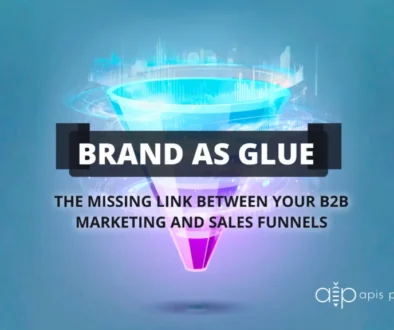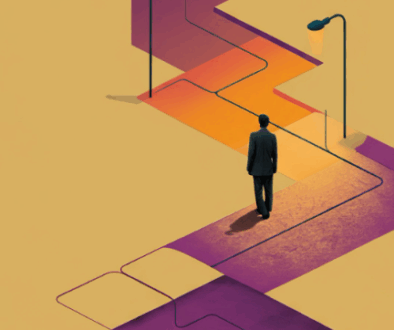How to Analyze Google Analytics: Metrics and What they Mean
There are 400 million active websites in the world today and every minute there are around 380 new websites being created. From a competitive standpoint, these numbers could sound daunting, impossible, and intimidating. Operating a website in the world’s largest marketplace requires you to take every advantage available to you and run with it. For a web owner, data is the key to discovering how to do more than just stand out from the crowd. Google Analytics is the most important tool at your disposal when it comes to realizing both who your audience is and how they are responding to what you are offering. While Google Analytics is free to use, the number of data points it presents can be overwhelming. Let’s break down the basic use of Google Analytics, the most important metrics, and what they mean!
Google Analytics: The Dashboard Basics
The Analytics dashboard packs a lot of buttons into a limited amount of real estate. 
Let’s look at the sidebar menu on the dashboard. Here is where you will tell Analytics which set of data you want to examine. Think of everything underneath the ‘REPORTS’ section as the starting point towards understanding how people interact with your website. Let’s take a look.
- Realtime
- This will actually show you how many visitors are on your site right now. While this is definitely interesting, it’s usefulness comes in testing something brand new that you may be tracking or a change that you just made moments ago. For the data you’ve been collecting for a while, it’s the remaining menu items that we will focus on here.
- Audience
- This tab is incredibly important. Here you will see stats on how many new users visited your website, how many pages they viewed, how long they stayed, whether they interacted beyond their first visit, and more. We will dive into this later on.
- Acquisition
- This tab runs a close second in terms of importance. Here is where you will see where you are acquiring your visitors from. Are people finding you organically through Google search or are they loyal users who typed your web address directly into their browser. If you are using Google Ads or other paid digital advertising, that will also appear here.
- Behavior
- This is where you can dive a bit deeper into the number of pages (and which pages) your visitors are spending time on, which pages they leave your site on, site speed, page load speed, and more. Think of it as both the behavior of your visitors and the behavior of your website. Additionally, you can track events on your website (such as who clicks the “Register Now” button and track those events in this tab.
- Conversions
- This tab involves setting goals for your website which is outside the purview of this article. However, goal setting can be very useful and will be discussed in a future post. If you sell products directly from your website (i.e. you have a shop page) eCommerce stats can be accessed from this tab.
The Stats You Must Watch in Google Analytics
There are so many intriguing stats to examine in Google Analytics, but for most people there are just a handful that you will want to always stay on top of in order to make better decisions about content on your website. First, let’s look at the basic 5 that you should include at the top of any report.
There is a reason that the Audience tab is first on the left-side menu, when you click on the Audience tab the first option underneath is the Overview. Let’s take a look at that screen.
The 8 data-boxes are key metrics that you will look at and compare from week to week and month to month. Here’s what they mean.
- Users
- This is how many total users you have had visit your website in the time frame selected. This includes people who may have visited on more than one occasion. In that case, if a person visits once on monday and again on Tuesday, they will be counted twice. A better term for this would be Visits (which is what Google used to call it but has switched changed their naming convention.
- New Users
- This represents the total number of, you guessed it, new visitors that have come to your site. Basically, the people that have visited twice in the time period are only counted once.
- Sessions
- This one sounds trickier than it is. Basically, a session is a set amount of time that a user engages with your site. If a user lands on a page and doesn’t click anything or go to any other page for 30 minutes, the session expires. All sessions reset regardless of the activity at 12 midnight. So if I visit your website at 11:50 pm and stay on until 12:25 am, this will count as 2 sessions. Sessions matter because they represent visitors that are interacting with your website.
- Number of Sessions Per User
- This is self explanatory given what we learned about sessions above. Basically, this is the average number of sessions each user has on your website.
- Page Views and Pages Per Session
- This metric matters! Depending on how your website is structured, the number of pages that a user visits on average represents how engaged they are with your website. If you have a one-page website, then obviously, this number will not be higher than 1. In most websites, however, a user that visits multiple pages indicates that they are interested in the content and that they are truly exploring the information you are supplying them.
- Avg Session Duration
- This metric tells you roughly how long someone spends on your site before going somewhere else. This can be broken down into pages and how long users spend on each page. (which is useful to learn how effective specific pages and how certain pages are performing.
- Bounce Rate
- This is a somewhat controversial metric. A bounce is registered when a visitor to your site does not interact in any meaningful way once they first arrive. If they find your site and land on one of it’s pages from Google Search, or from an ad and they don’t click any other pages of the site, it is counted as a bounce. The average bounce rate for a website is anywhere from 41 – 55 percent. Lower is better when it comes to bounce rate.
As you can tell, these 8 data points can be very telling in and of themselves as to how your website is performing overall. Let’s open up the Acquisition tab and find out where our users are coming from!
Acquisition: Where Your Traffic Meets Your Website
When you open the acquisition tab and click ‘overview’ you will see the data in this picture.
Here you are being told the way that visitors found your site. Let’s explain these 4 origins of your web traffic.
- Direct Traffic
- This represents visitors who arrived at your site by either typing in your web address directly into the browser, visitors who have bookmarked your site and arrived via that bookmark, or visitors who clicked a link inside an email that was linked to your site.
- Organic Search Traffic
- This is the honeypot of web traffic. This represents the visitors who found your website on Google after typing a query that matched with your content. Focussing on fresh, readable content and search engine optimization will eventually lead to higher rankings in Google Search. Higher rankings will lead to expanded traffic in this category.
- Social Traffic
- This metric tells us who arrived via a social media platform such as LinkedIn, Facebook, Twitter, Instagram, etc.
- Referral Traffic
- This represents people who were sent to a page on your website from a link on another website, or a referral link. If you wrote a guest article for another website and linked to your website in the article, clicks on that link would be recorded as referral traffic, for instance.
Quick Note: You’ll notice that under the ‘acquisition’ tab is also a tab for Google Ads. If you are running a Google Ad campaign and have connected it to your Google Analytics account, you will see data on the performance of those ads in this tab.
Behavior: What Do your Visitors Do on Each Page of your Website
While the Behavior tab overview shows information about pageviews, bounces, and exits, it really shines in letting you know how each page of your website is performing. For example, if you find that one of your blog posts is knocking it out of the park with views and time on page but another is falling flat that should tell you the type of content that the majority of your visitors are interested in learning. This kind of information is very useful when picking new topics to write about in your genre. Additionally, if you have a static page on your site that isn’t attracting enough attention, this data can help make decisions about updating content on that page and monitoring its success or failure.
Digging deeper into the Site Content tab, you will be able to see more data on individual page performance.
Getting the Most out of Your Analytics
Even though the amount of data provided by Google Analytics can seem overwhelming, sticking to the basics covered in this article alone would be enough to help make more informed decisions about the content of your website. The ability to share data with others in your organization, download pdfs of the graphs and charts that Analytics provides, and really getting to know exactly how visitors are interacting with your business online vastly outweighs the learning curve of using Analytics. There is excellent documentation online and from Google itself on how to navigate their program from beginner to advanced user and it’s free.
Do yourself and your company a solid and play around in your data sandbox for a few hours to see what story the data tells you. In the end, your enhanced understanding of your audience will help you stay ahead of the game and on top of your niche.