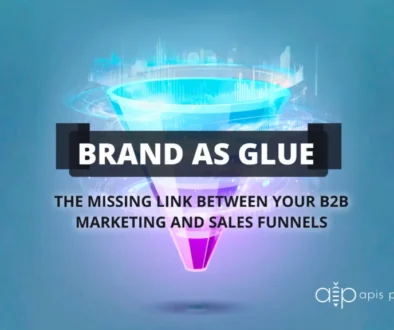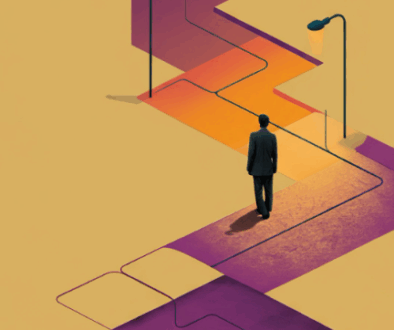Fine-Tuning YouTube Part Three
In Part Three of Apis Productions’ YouTube Series, we’ll cover adding thumbnails to videos (custom or auto-generated), adding watermarks to videos, and we’ll also cover YouTube’s 2019 image guidelines for each of the sections.
Add (or Change) Video Thumbnails
Video thumbnails let viewers see a quick snapshot of your video as they’re browsing YouTube. After your video is finished uploading, you can choose a thumbnail from the three options YouTube automatically generates, or upload your own.
To add or change a video thumbnail:
Sign in to YouTube and select “YouTube Studio (BETA)”

From the left menu, select Videos.

Select a video by clicking on its title or thumbnail.
Choose an auto-generated thumbnail (choose from three listed for you) and select Save.

From the left menu, select Videos.
Select a video by clicking on its title or thumbnail.
Under “Thumbnail”, select Choose custom thumbnail.

Choose the file you’d like to use as your custom thumbnail. (See the Image Size and Resolution section below for thumbnail size specifications!)
Select Save.
Image Size and Resolution:
Your custom thumbnail image should be as large as possible, as the image will also be used as the preview image in the embedded player. We recommend your custom thumbnails:
- Have a resolution of 1280×720 (with a minimum width of 640 pixels).
- Be uploaded in image formats such as .JPG, .GIF, .BMP, or .PNG.
- Remain under the 2MB limit.
- Try to use a 16:9 aspect ratio as it’s the most used in YouTube video players and previews.
Add a Branding Watermark to Videos
You can encourage viewers to subscribe to your channel by adding a branding watermark to your videos. This is often called a custom subscribe button. When you add a watermark, viewers can directly subscribe to your channel if they hover over the watermark when using YouTube on a computer.
To Add your Branding Watermark:
Sign in to YouTube and select “YouTube Studio (BETA)”

From the left menu, select Settings.
Select Channel and then Branding.

Select Choose image and choose which image you’d like to use as your branding watermark.
Select the display time for the branding watermark:
End of video: The branding watermark will appear for the last 15 seconds of the video.
Custom start time: The branding watermark will begin showing at a time you choose.
Entire video: The branding watermark will appear throughout the entire video.
Save changes.
Image guidelines for branding:
Images must be square, with a minimum of 150×150 pixels, and less than 1MB in size. We recommend that you use a transparent background rather than a solid one and include just one color in the image. This will help the image be less distracting, especially on small screens.
Subscribe to our YouTube Channel!